Firefly Design LLC
Product Design Consulting
The PCB to 3D app reads an Eagle board file and generates a Rhino 3D script to create a 3D model of the board.
Getting Started

Open Rhino 3D, type "RunPythonScript", then select the generated script file. The script will create the 3D PCB model.
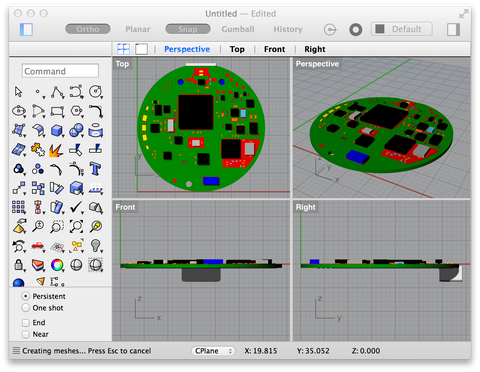
Note that you must have a 3D model for each part that is placed on the PCB so that the script can instantiate it. The "packages" directory with these models must be in the same directory as the script. The firefly-ice-mechanicals GitHub repository contains a script directory which contains a "packages" directory with the 3D models for the parts that are used in the Firefly Ice.
X