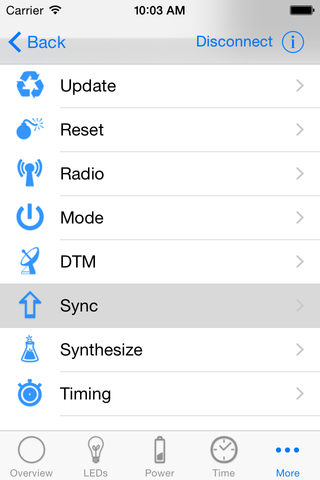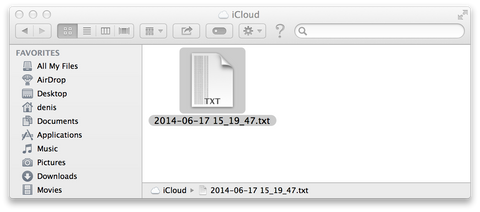When working on algorithms it is very convenient to be able to easily capture raw sensor data from the Firefly Ice to use for offline development. The Firefly Utility iOS app has a page that allows raw data to be recorded and synced to your iCloud account. From iCloud it is easy to access that data from your Mac.
Try It
1) Connect to a Firefly Ice and go to the Sync screen.
2) Use the slider to select how much raw sensor data to capture. The default is 30 seconds.
3) Touch "Start Sampling" to start collecting raw sensor data. (A countdown shows the remaining raw sensor data capture time.)
4) After the raw sensor data has been sampled, touch "Sync" to transfer the raw sensor data from the Firefly Ice to your iOS device.
5) After the sync is complete, touch "Save Samples to iCloud".
On your Mac the synced files can be found using the Finder in the folder "~/Library/Mobile Documents/TVNL896ZKT~com~fireflydesign~FireflyUtility/Documents". The files are named with the date at the time of the transfer to iCloud (ex "2014-06-17 15_19_47.txt"). Each file is a tab delimited file where each line consists of a timestamp followed by the x, y, and z accelerometer values. For example:
2014-06-17 03:19:09.920 0.333 -0.678 -0.192
2014-06-17 03:19:09.960 0.333 -0.678 -0.218
Here are some sample screens to guide you through the process: